TheHive: Efficient Incident Management with Wazuh Integration
Mulayam Yadav
Aug 27, 2024
•
8 Min
Mulayam Yadav
Aug 27, 2024
•
8 Min
TABLE OF CONTENTS
Share
TheHive is a flexible and all-in-one Security Incident Response Platform designed for SOCs, CSIRTs, CERTs, and security professionals who need to quickly and effectively manage security incidents. With a wide range of tools, TheHive simplifies incident response workflows, improves collaboration, and helps security teams investigate and address threats efficiently. It integrates smoothly with WAZUH, offering advanced features for task management, evidence handling, and threat intelligence, making it a vital resource for modern security teams.
TheHive's user-friendly design and adaptable architecture make it easy to customize and scale for any organization. Its powerful automation features reduce manual work, allowing teams to focus on critical analysis and response tasks. The platform also offers detailed reporting and analytics, providing insights into incident trends and response effectiveness, helping organizations continuously improve their security. By using TheHive, security teams can greatly enhance their incident response efficiency and effectiveness.
The hardware requirements for TheHive depend on factors such as the number of concurrent users and their usage patterns.
| Number Of Users | CPU | RAM |
| 1-10 | 2 Core | 2 GB |
| 10-20 | 2-4 core | 4 GB |
| 20-50 | 4-6 core | 8 GB |
TheHive has been tested and is officially supported on the following operating systems:
To install TheHive, you need Docker and Docker Compose to orchestrate the necessary services.
Step 1: To install Docker on your system
Update the Package List
sudo apt updateInstall Required Packages
sudo apt install apt-transport-https ca-certificates curl software-properties-commonAdd Docker’s Official GPG Key
curl -fsSL https://download.docker.com/linux/ubuntu/gpg | sudo apt-key add -Set Up the Docker Repository
sudo add-apt-repository "deb [arch=amd64] https://download.docker.com/linux/ubuntu$(lsb_release -cs) stable"Install Docker
sudo apt update
sudo apt install docker-ceVerify Docker Installation
sudo docker –versionStep 2: To install Docker Compose
Download Docker Compose
sudo curl -L "https://github.com/docker/compose/releases/download/v2.20.2/docker-compose-$(uname -s)-$(uname -m)" -o /usr/local/bin/docker-composeApply Executable Permissions
sudo chmod +x /usr/local/bin/docker-composeVerify the Installation
docker-compose –versionStep 3: Prepare Docker Compose File
Create a Directory
mkdir thehive-docker
cd thehive-dockerCreate a file named `docker-compose.yml` in the directory and add the following content:
version: "3"
services:
thehive:
image: strangebee/thehive:5.2
depends_on:
- cassandra
- elasticsearch
- minio
- cortex
mem_limit: 1500m
ports:
- "9000:9000"
environment:
- JVM_OPTS="-Xms1024M -Xmx1024M"
command:
- --secret
- "mySecretForTheHive"
- "--cql-hostnames"
- "cassandra"
- "--index-backend"
- "elasticsearch"
- "--es-hostnames"
- "elasticsearch"
- "--s3-endpoint"
- "http://minio:9000"
- "--s3-access-key"
- "minioadmin"
- "--s3-secret-key"
- "minioadmin"
- "--s3-bucket"
- "thehive"
- "--s3-use-path-access-style"
- "--cortex-hostnames"
- "cortex"
- "--cortex-keys"
# put cortex api key once cortex is bootstraped
- "<cortex_api_key>"
cassandra:
image: 'cassandra:4'
mem_limit: 1600m
ports:
- "9042:9042"
environment:
- MAX_HEAP_SIZE=1024M
- HEAP_NEWSIZE=1024M
- CASSANDRA_CLUSTER_NAME=TheHive
volumes:
- cassandradata:/var/lib/cassandra
restart: on-failure
elasticsearch:
image: docker.elastic.co/elasticsearch/elasticsearch:7.17.12
mem_limit: 1500m
ports:
- "9200:9200"
environment:
- discovery.type=single-node
- xpack.security.enabled=false
volumes:
- elasticsearchdata:/usr/share/elasticsearch/data
minio:
image: quay.io/minio/minio
mem_limit: 512m
command: ["minio", "server", "/data", "--console-address", ":9090"]
environment:
- MINIO_ROOT_USER=minioadmin
- MINIO_ROOT_PASSWORD=minioadmin
ports:
- "9090:9090"
volumes:
- "miniodata:/data"
cortex:
image: thehiveproject/cortex:3.1.7
depends_on:
- elasticsearch
environment:
- job_directory=/tmp/cortex-jobs
volumes:
- /var/run/docker.sock:/var/run/docker.sock
- /tmp/cortex-jobs:/tmp/cortex-jobs
ports:
- "9001:9001"
volumes:
miniodata:
cassandradata:
elasticsearchdata:Step 3: Run Docker Compose
Run the following command in the directory containing your `docker-compose.yml` file:
docker-compose up -dVerify the Containers Are Running
docker-compose psStep 4: Access TheHive Web Interface
Once the containers are up and running, access TheHive web interface by navigating to http://localhost:9000 in your web browser.
Username: [email protected]
Password: secret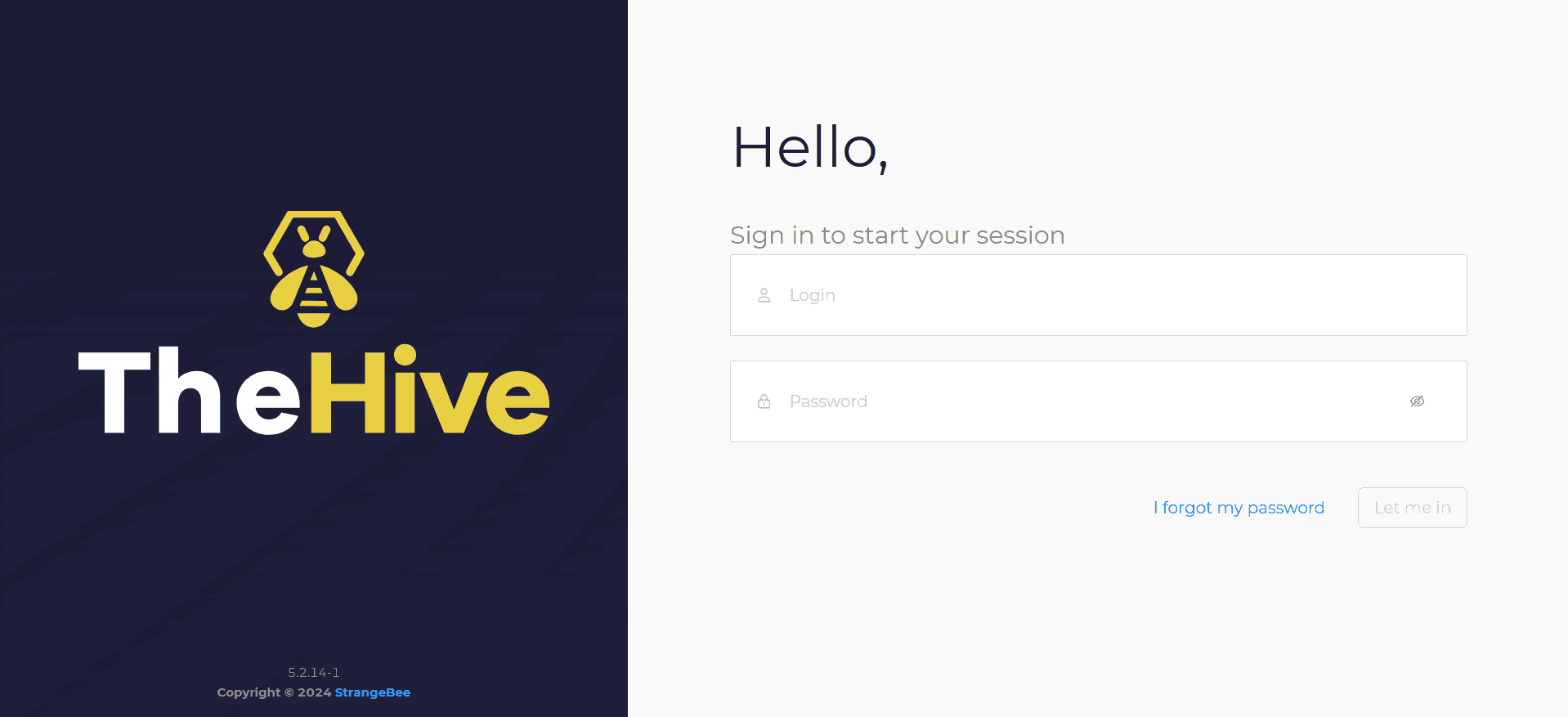
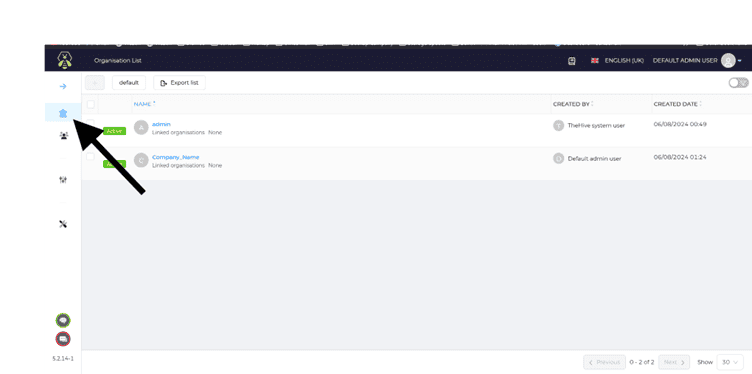
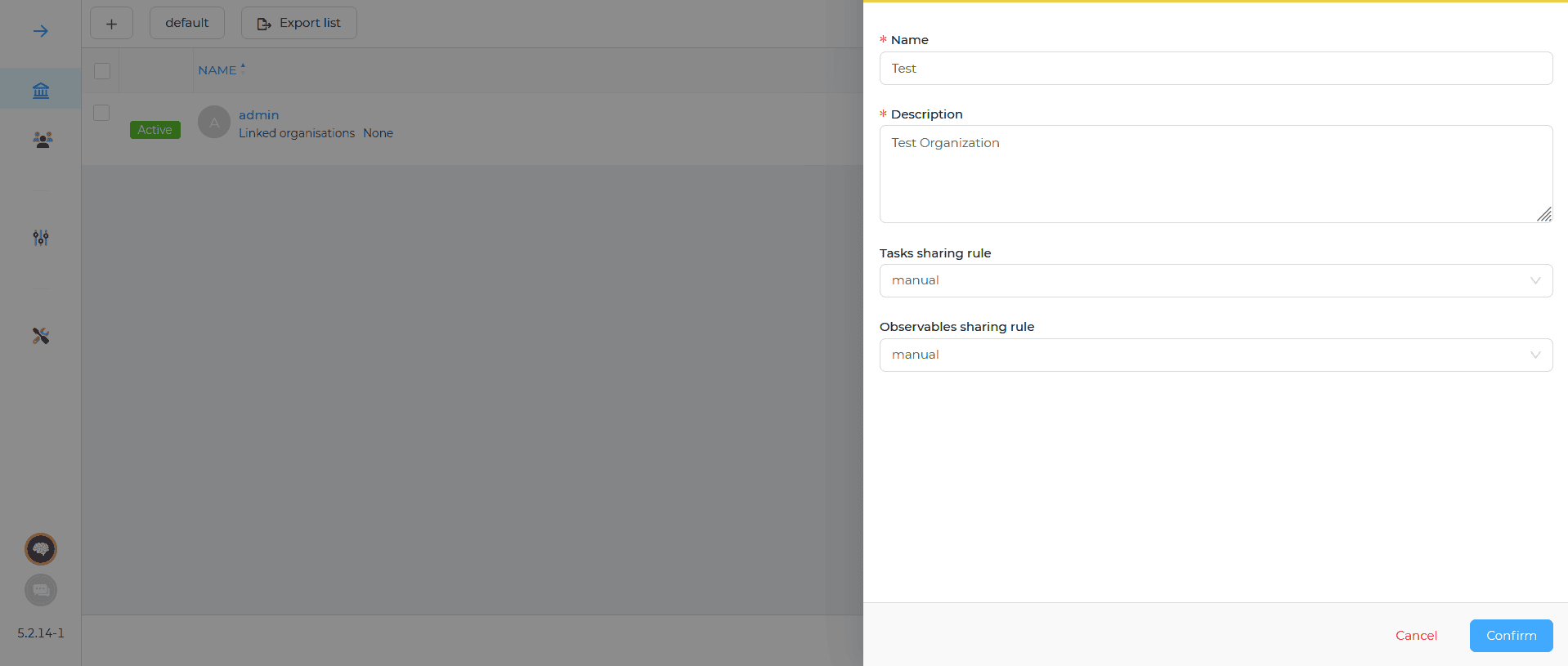
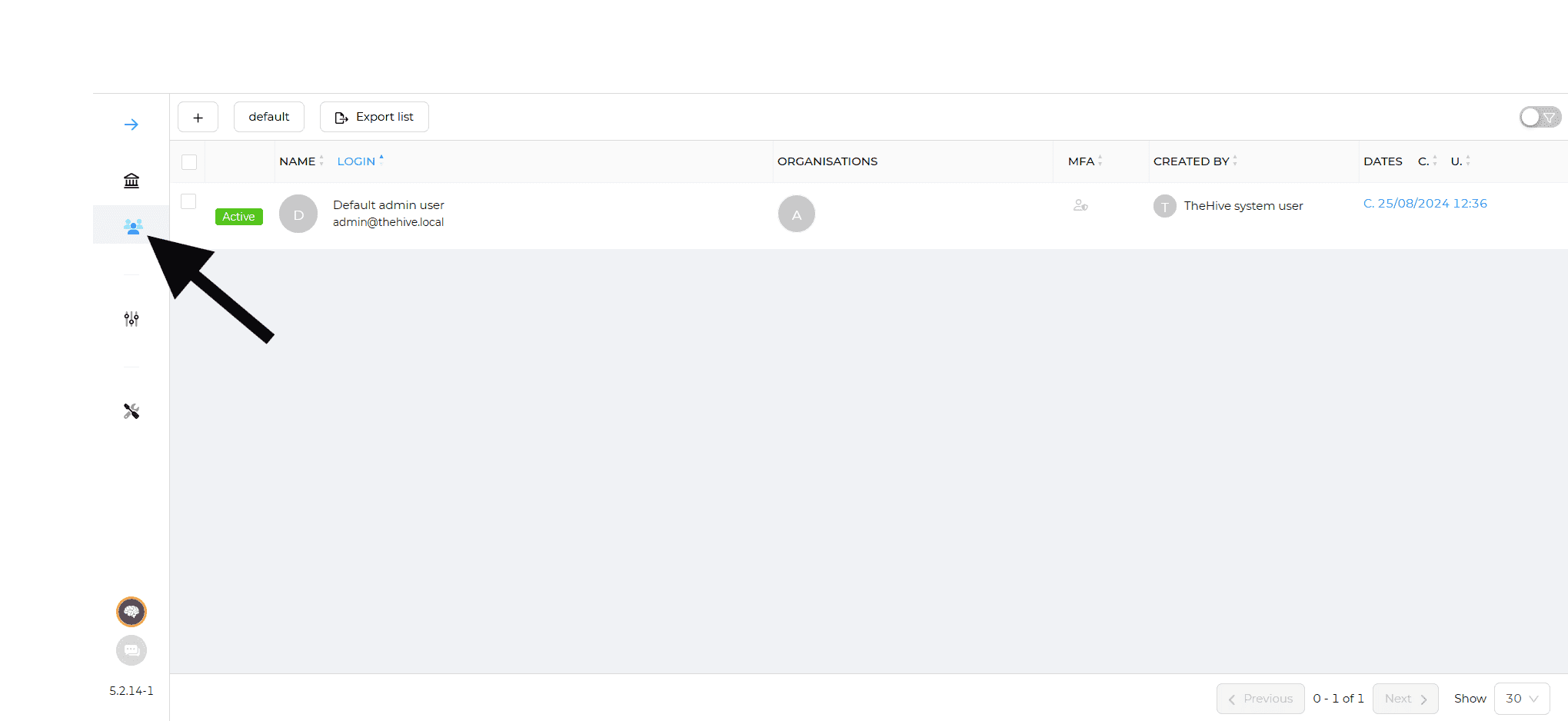
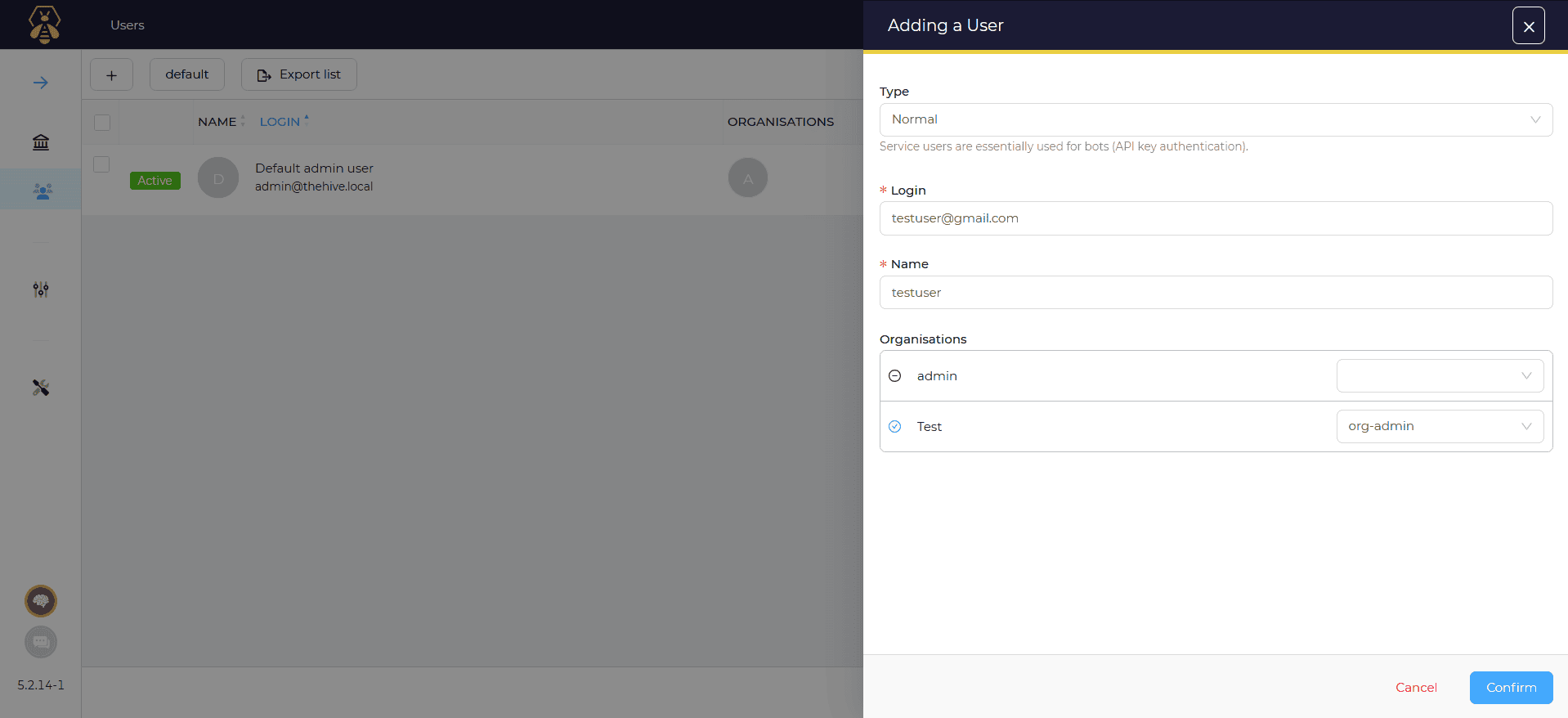
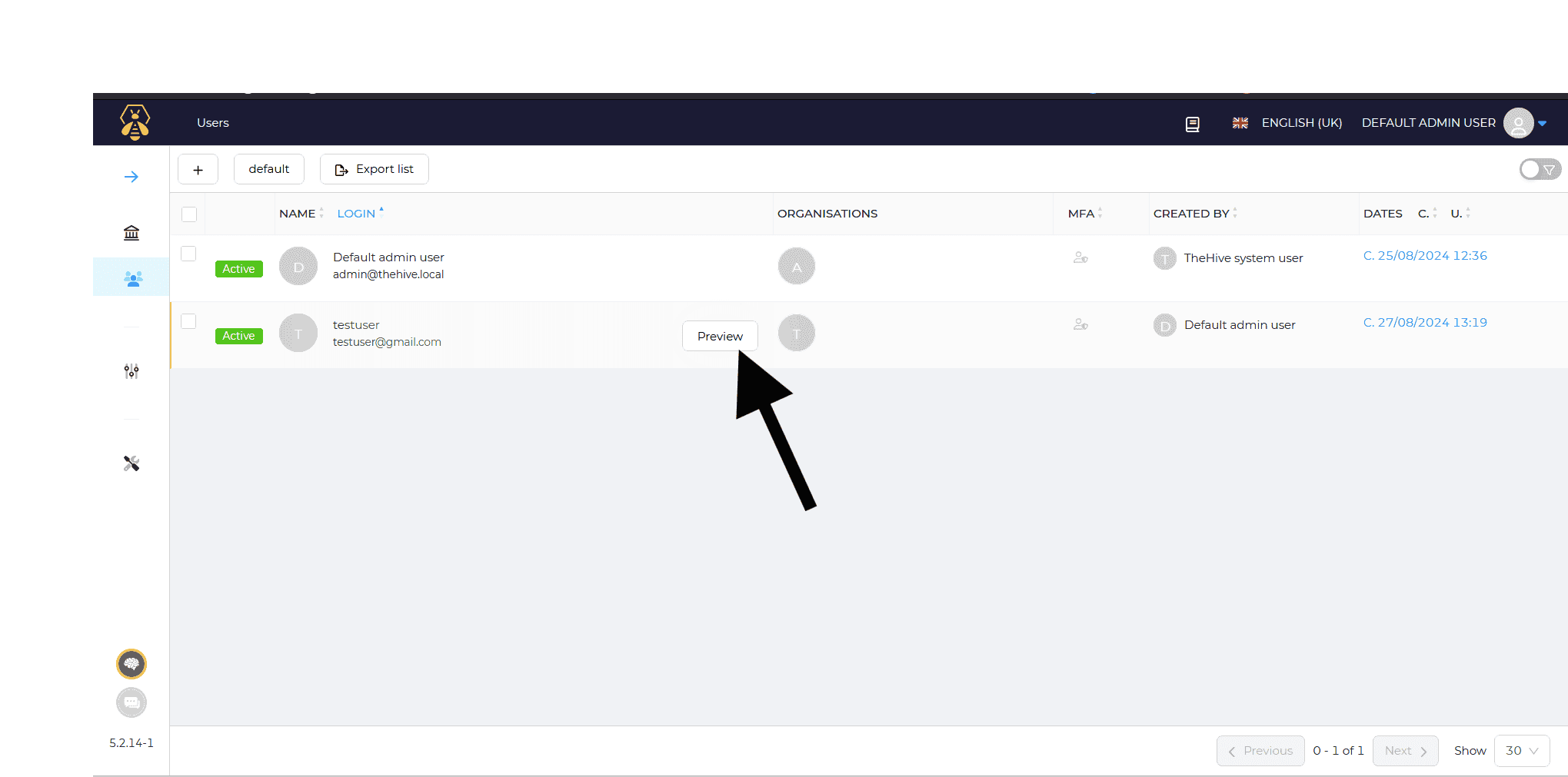
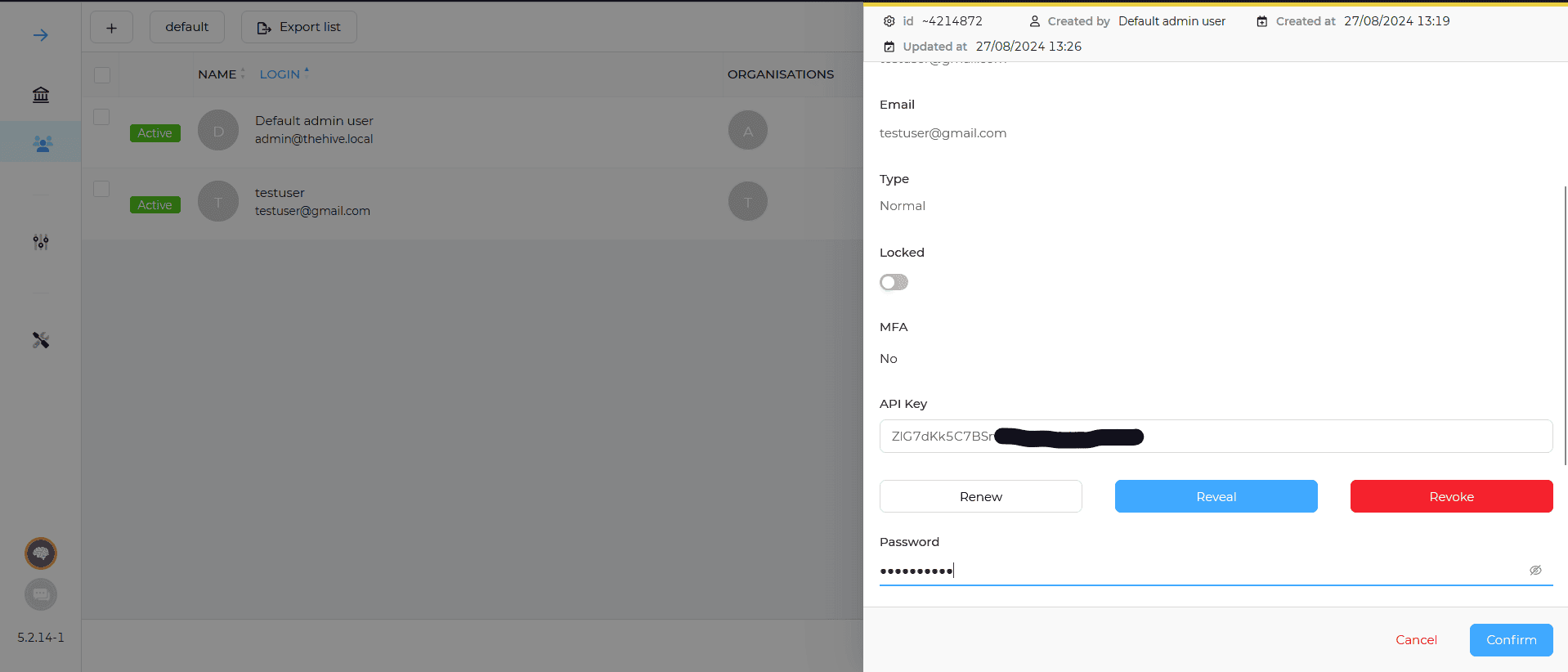
Step 1: To configure the Wazuh manager for integration with TheHive, follow these:
First, install the TheHive Python module
sudo /var/ossec/framework/python/bin/pip3 install thehive4py==1.8.1WPYTHON_BIN="framework/python/bin/python3"
SCRIPT_PATH_NAME="$0"
DIR_NAME="$(cd $(dirname ${SCRIPT_PATH_NAME}); pwd -P)"
SCRIPT_NAME="$(basename ${SCRIPT_PATH_NAME})"
case ${DIR_NAME} in
*/active-response/bin | */wodles*)
if [ -z "${WAZUH_PATH}" ]; then
WAZUH_PATH="$(cd ${DIR_NAME}/../..; pwd)"
fi
PYTHON_SCRIPT="${DIR_NAME}/${SCRIPT_NAME}.py"
;;
*/bin)
if [ -z "${WAZUH_PATH}" ]; then
WAZUH_PATH="$(cd ${DIR_NAME}/..; pwd)"
fi
PYTHON_SCRIPT="${WAZUH_PATH}/framework/scripts/${SCRIPT_NAME}.py"
;;
*/integrations)
if [ -z "${WAZUH_PATH}" ]; then
WAZUH_PATH="$(cd ${DIR_NAME}/..; pwd)"
fi
PYTHON_SCRIPT="${DIR_NAME}/${SCRIPT_NAME}.py"
;;
esac
${WAZUH_PATH}/${WPYTHON_BIN} ${PYTHON_SCRIPT} $@sudo chmod 755 /var/ossec/integrations/custom-w2thive.py
sudo chmod 755 /var/ossec/integrations/custom-w2thive
sudo chown root:wazuh /var/ossec/integrations/custom-w2thive.py
sudo chown root:wazuh /var/ossec/integrations/custom-w2thive<integration>
<name>custom-w2thive</name>
<hook_url>http://TheHive_Server_IP:9000</hook_url>
<api_key>xxxxxxxxxxxxxxxxx</api_key>
<alert_format>json</alert_format>
</integration>sudo systemctl restart wazuh-manager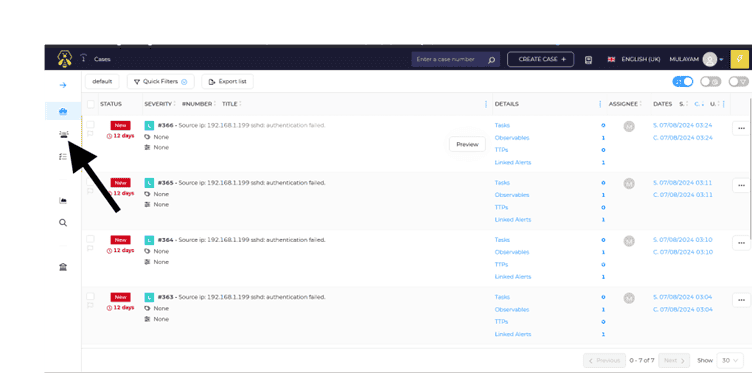
TheHive is an essential tool for modern security teams, offering a comprehensive platform for incident response management. With its robust integration capabilities, including seamless connections with MISP and Wazuh, TheHive enhances collaboration, task management, and threat intelligence integration. The platform’s user-friendly interface, flexible architecture, and powerful automation features help organizations of all sizes streamline their incident response processes. By utilizing TheHive, security teams can improve efficiency, reduce manual workloads, and gain valuable insights into security trends, ultimately strengthening their overall security posture.
Share
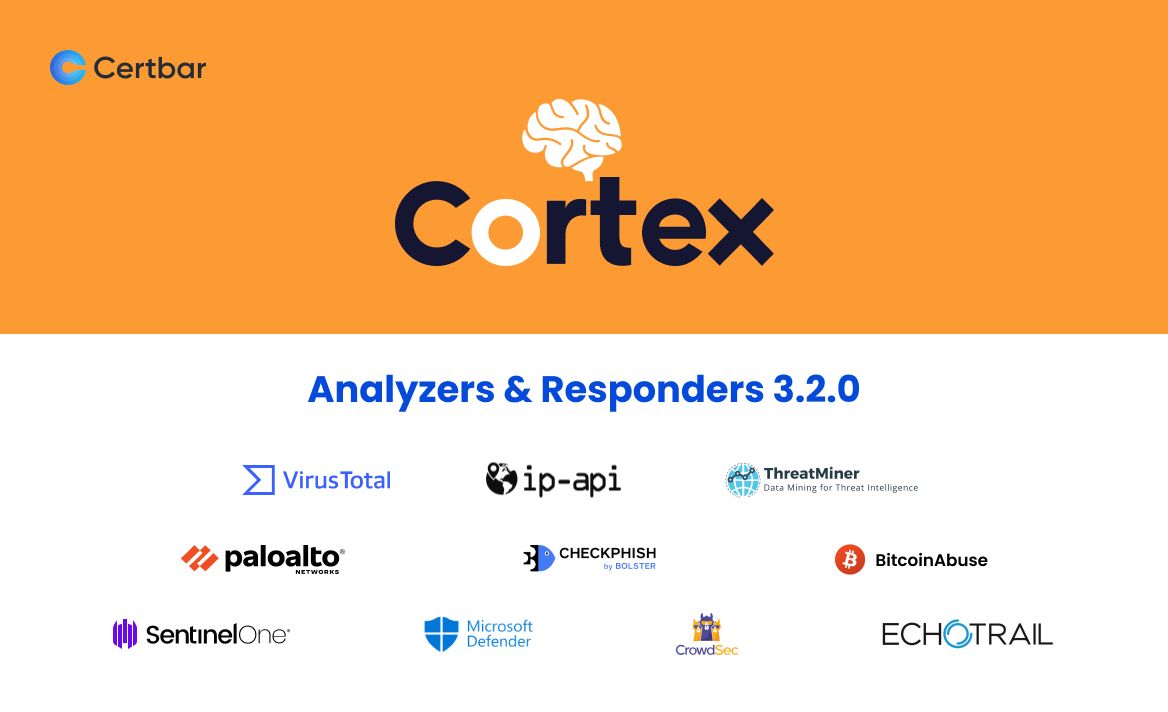
 Harsh Radadiya
Harsh Radadiya